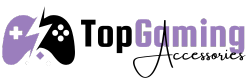As a gamer, you may have heard about Adaptive Sync Technologies like G-Sync and FreeSync, but do you truly understand how these innovations impact your gameplay? The intricacies of how these technologies function and the tangible benefits they offer go beyond just smoother visuals. Dive into the world of adaptive sync to uncover the nuances that could potentially elevate your gaming experience to a whole new level.
How Adaptive Sync Technologies Work
Curious about how adaptive sync technologies work to enhance your gaming experience? Let’s delve into the intricacies of this technology.
Adaptive sync, such as AMD’s FreeSync or NVIDIA’s G-Sync, functions by synchronizing the refresh rate of your monitor with the frame rate of your graphics card. This synchronization eliminates screen tearing and stuttering, providing you with a smoother and more immersive gaming experience.
When your monitor and graphics card aren’t synchronized, you may encounter screen tearing, where different parts of the screen show different frames simultaneously. This can be distracting and impact your gameplay. Adaptive sync resolves this issue by dynamically adjusting the monitor’s refresh rate to match the varying frame rates rendered by your GPU.
Benefits of Adaptive Sync for Gaming
Enhancing your gaming experience, adaptive sync technologies offer significant benefits by synchronizing your monitor’s refresh rate with your graphics card’s frame rate. This synchronization, known as variable refresh rate (VRR), eliminates screen tearing and stuttering, providing you with a smoother and more immersive gameplay experience. By dynamically adjusting the monitor’s refresh rate to match the varying frame rates outputted by your graphics card, adaptive sync technologies ensure that each frame is displayed at the optimal moment, reducing input lag and enhancing visual fluidity.
Additionally, adaptive sync technologies like AMD FreeSync and NVIDIA G-Sync can help improve your overall gaming performance. With smoother visuals and reduced distractions caused by screen tearing, you can focus better on the game and react more quickly to in-game events. This can give you a competitive edge in fast-paced games where split-second decisions matter.
Types of Adaptive Sync Technologies
When exploring adaptive sync technologies for gaming, understanding the different types available can greatly enhance your gaming experience. The two primary types of adaptive sync technologies commonly used in gaming monitors are NVIDIA’s G-Sync and AMD’s FreeSync.
NVIDIA’s G-Sync works exclusively with NVIDIA graphics cards and ensures a smooth gaming experience by synchronizing the monitor’s refresh rate with the GPU’s frame rate. This technology reduces screen tearing and stuttering, providing a more immersive gameplay environment.
On the other hand, AMD’s FreeSync is an adaptive sync technology that works with AMD graphics cards. FreeSync dynamically adjusts the monitor’s refresh rate to match the GPU’s frame rate, resulting in fluid gameplay with minimal input lag. It offers a cost-effective solution for gamers looking to eliminate screen tearing and stuttering without breaking the bank.
Both G-Sync and FreeSync have their strengths and cater to different gaming preferences, so choosing the right adaptive sync technology for your setup can significantly impact your overall gaming performance and enjoyment.
Implementing Adaptive Sync in Your Setup
To optimize your gaming experience, integrate adaptive sync technology seamlessly into your setup. Start by ensuring that your monitor supports the specific adaptive sync technology you prefer, such as AMD FreeSync or NVIDIA G-Sync. Connect your monitor to your graphics card using a compatible cable, like DisplayPort or HDMI, to enable the adaptive sync feature.
Next, access your monitor’s settings menu to enable adaptive sync. Navigate to the display settings or on-screen menu and locate the option related to adaptive sync. Enable this feature to allow your monitor to synchronize its refresh rate with your graphics card, reducing screen tearing and stuttering during gameplay.
Additionally, update your graphics card drivers to the latest version to ensure compatibility with adaptive sync technology. Visit the manufacturer’s website or use their software to download and install any available updates.
Trending Products